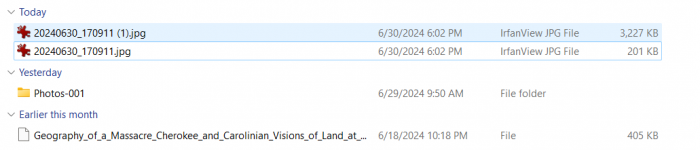Now we have another new home we have put in place a limit (which I thought I had in the past) of the size of the file being uploaded. That limit is 2048Kb or 2 mgs. I thought it would be a good idea to share how we all get our images compressed or reduced in size to get loaded on the website. And no as your humble administrator I do not have an exemption for myself.
2 mgs is plenty big enough for any image we're sharing.
Let me start by saying there's multiple ways of doing this depending on the technologies you use. Apple and iPhone could be different from what I'm sharing with you. You might have the old school digital camera where you have to take the card out and put it in a card reader or even a USB cable that hooks up to the PC. I can not tell you all the different ways of doing this, I can only share what works for me. Having said that, if you'd like to share you're technique please do so. Hell I might learn something myself.
So...
I take my photos using my Android phone camera and it's stored on my Google Photos cloud thing. I go to that website to view my images.
For the record I'm just using Snippit tool to grab these screenshots, just cut and paste them to the post. Actually another trick to getting images into the forum.
First trick is just cut and paste from browser pages.
I find the image I'm wanting to post from my Google Photos albums. Here the original size is 4032 × 3024 and about 12 mgs in size, far too big for our filters no.

If I click on the photo in my Google Photo albums I get zoomed in but "fit to screen" size

I can click the image and zoom in on the original image size 4032 × 3024

but I don't want that big image so what do I do?
I go back to the fit to screen sized image, right click on the image itself and click copy image

Then I come back to the post here on our friendly forum and simply type Clt P for paste or right click on the forum post and click paste. It's that simple and I hope I'm explaining this correctly. You're only cutting the visible image that's on the screen, not the original file. To demonstrate what I'm talking about here I got this screen shot.
To show the difference in size between the original image and what I copy, you will find two file names almost the same, we've all done this, copy a file twice right? The one file with the (1) is 3 mgs, the other is only 201k.
What's the difference? The smaller one resolution is only 1156 x 868, that's about the resolution of my laptop display because that image is what I copied from my browser view and saved it to my hard drive. The larger file is the actual download of that image in the resolution that the camera took the image.
Another way, I just cut and paste from Photos into the forum.

Just like this.
Now this is how I do it, because I use Android and I back up my photos to google this is my method. I do not know how Apple handles this if you have an iPhone, I suspect it's the same general principle.
There's also the download and compress way to do this using a utility called Irfanview.
Please feel free to post how you do it so others may learn. I'm not saying the way I do it is the correct way. If anyone has ever talked to me about IT work there's 5 different ways to get the same result. It's what works for you that counts.
hope this helps some of y'all.
2 mgs is plenty big enough for any image we're sharing.
Let me start by saying there's multiple ways of doing this depending on the technologies you use. Apple and iPhone could be different from what I'm sharing with you. You might have the old school digital camera where you have to take the card out and put it in a card reader or even a USB cable that hooks up to the PC. I can not tell you all the different ways of doing this, I can only share what works for me. Having said that, if you'd like to share you're technique please do so. Hell I might learn something myself.
So...
I take my photos using my Android phone camera and it's stored on my Google Photos cloud thing. I go to that website to view my images.
For the record I'm just using Snippit tool to grab these screenshots, just cut and paste them to the post. Actually another trick to getting images into the forum.
First trick is just cut and paste from browser pages.
I find the image I'm wanting to post from my Google Photos albums. Here the original size is 4032 × 3024 and about 12 mgs in size, far too big for our filters no.
If I click on the photo in my Google Photo albums I get zoomed in but "fit to screen" size
I can click the image and zoom in on the original image size 4032 × 3024
but I don't want that big image so what do I do?
I go back to the fit to screen sized image, right click on the image itself and click copy image
Then I come back to the post here on our friendly forum and simply type Clt P for paste or right click on the forum post and click paste. It's that simple and I hope I'm explaining this correctly. You're only cutting the visible image that's on the screen, not the original file. To demonstrate what I'm talking about here I got this screen shot.
To show the difference in size between the original image and what I copy, you will find two file names almost the same, we've all done this, copy a file twice right? The one file with the (1) is 3 mgs, the other is only 201k.
What's the difference? The smaller one resolution is only 1156 x 868, that's about the resolution of my laptop display because that image is what I copied from my browser view and saved it to my hard drive. The larger file is the actual download of that image in the resolution that the camera took the image.
Another way, I just cut and paste from Photos into the forum.
Just like this.
Now this is how I do it, because I use Android and I back up my photos to google this is my method. I do not know how Apple handles this if you have an iPhone, I suspect it's the same general principle.
There's also the download and compress way to do this using a utility called Irfanview.
Please feel free to post how you do it so others may learn. I'm not saying the way I do it is the correct way. If anyone has ever talked to me about IT work there's 5 different ways to get the same result. It's what works for you that counts.
hope this helps some of y'all.
Attachments
Last edited: